What Is Docker And
Concept Of Containers With Virtualization?
Docker, a booming technology replacing
bars of application deployment and environment dependency. Most of the people
wanted to know what actually/really DOCKER is? This Series will clear most of
your doubts and will help you to learn Docker a bit.
What is Docker?
Docker is
a Container management service, which was initially launched in
year Ma
rch 2013. As this article picture says, Docker is basically an
idea based on three keywords which are: develop, ship and run
anywhere. The concept of Docker and the idea behind this technology was:
develop the application, ship them as containers and deploy these
containers anywhere.
Note: Docker needs kernel
version 3.8 and higher.
Benefits
Of Docker:
Ø Docker actually
reduces the size of development environment by giving smaller traces of the
operating system with the help of containers.
Ø Containers made
the task easy for different the teams working on
different area/units like development, QA, and Operations.
Ø The best part
of Docker(containers) is that you can deploy containers anywhere and
anywhere means cloud VMs and physical machines.
Ø These Docker
containers are lightweight and are very easily scalable. Also, they take a
fraction of a second to get a restart.
Ø Docker Uses
host OS as these are light weighted VMs
Ø You don’t need
to pre-allocate any RAM in containers.
We are
talking a lot about containers to its very important to know container before
moving forward.
What are
Containers?
Well,
Containers are extremely lightweight virtual machines (VMs). these VMs are
footprints/traces of a real operating system. Well, this technology is not a
competitor of virtualization. It is actually using the concept of
virtualization on an upper level. In fact, containers are to complement VMs.
Containers isolate the application from accessing the resources as these are VMs. Now here is a fact, containers concept is not really new to our world. we have been using the same concept around for a while in Solaris zones, FreeBSD jails and chroot. All of them were containers.
Execution of containers is governed by Container engines (The
Docker Engine) and share the OS kernel and required libraries. Docker
uses cgroups(control groups is a Linux kernel
feature that limits, accounts for, and isolates the resource usage) and
namespaces in the Linux kernel which impose resource isolation. Once Docker is
installed and services are started, the Docker daemon is responsible for
building, running and distributing the Docker containers.
The Docker client interacts with the Docker daemon via sockets or through a RESTful API to do all the tasks.
The Docker client interacts with the Docker daemon via sockets or through a RESTful API to do all the tasks.
Now Let’s Know More About Docker and its Components
Components
Of Docker:
Internal components
There are three internal components that need to be understood
1. Docker Images: Docker images are read-only templates; these
images contain the operating system with the required libraries/tools and the
applications.
2. Docker Registries: Docker
registries hold these images. These registries are like public/private
repositories. The public Docker registry is called Docker Hub and has a huge
collection of images with various applications embedded.
3. Docker Containers: A Docker
container holds everything that is needed for an application to execute.
Containers are created from a Docker image. Similar to virtual machines,
containers can be started, stopped, moved and deleted. Each container provides
an isolated and secure environment for applications to run.
Useful Information About Docker:
Following
are several other components of Dockers depending upon OS and other factors.
1. Docker for Mac
− It allows one to run Docker containers on the Mac OS.
2. Docker for
Linux − It allows one to run Docker containers on the Linux OS.
3. Docker for
Windows − It allows one to run Docker containers on the Windows OS.
4. Docker Engine −
It is used for building Docker images and creating Docker containers.
5. Docker Hub −
This is the registry which is used to host various Docker images.
6. Docker Compose
− This is used to define applications using multiple Docker containers.
When
Docker runs a container from an image, it adds a read-write layer to the image
by using the Union file system.
The
Docker registries contain many base images either created by Docker Inc. or the
community. These base images are used to build custom images with applications
injected. Docker images can be built using a recipe file called Dockerfile.
Docker Vs VM:
As I said containers
are based on the technology of virtualization but on an upper level but VMs and
Containers differ on quite a few dimensions. Containers provide a way to
virtualize an OS in order for multiple workloads to run on a single OS
instance, whereas with VMs, the hardware is being virtualized to run multiple
OS instances. Containers’ speed, agility, and portability make them yet another
tool to help streamline software development like containers are based on
virtualizing an OS in order for multiple workloads to run on a single OS
instance, while in the case of virtualization, the hardware is virtualized to
run multiple OS instances.Also, Containers’ are good in speed, agility, and
portability which makes them another tool to help streamline software
development. This Image will help you a lot to understand the fact.
How To Install Docker On
CentOS/RHEL 6/7 And Learn Docker HUB Registration:
Docker can be installed easily and it is available for almost
every Linux distro’s and other OS(s) like Windows or Mac. Docker can also be
compiled on the local system itself with the use of source code present on
GitHub. Also, there are pre-compiled packages for Docker. It can be installed
on the Host Machine OS or on a Virtual Machine.
As I mentioned that Docker can be installed on the Host Machine OS or on
a Virtual Machine so it’s up to you what you gonna do. But before moving
further with installation process you may like read about Docker,
its components, and benefits
Scenario :
Host OS: CentOS 7 x86_64
RAM: 4GB memory,
Network Port: 1GB/s
HDD: 1000GB of disk space.
RAM: 4GB memory,
Network Port: 1GB/s
HDD: 1000GB of disk space.
Prerequisite:
1. Disabled the SELinux and FirewallD services
2. We will pull the Docker-relevant packages from the repo, so
provide proxy details.
Note: – If
the system is behind the proxy, then ensure that HTTP_PROXY and HTTPS_PROXY are
defined in the configuration file/etc/sysconfig/docker
Note: – This tutorial is
for the scenario mentioned above but commands and steps for RHEL/CentOS 6/7 are
same.
Step 1: Install EPEL Repository
For the installation of
Docker, we required EPEL (Extra Packages for Enterprise Linux) repository
pre-configured on CentOS/RHEL 6. But, If you are running a CentOS/RHEL 7 then
you don’t need to install EPEL because CentOS 7 already have all packages
required for Docker installation.
For RHEL/CentOS 6 32-64 Bit
#wget
http://download.fedoraproject.org/pub/epel/6/i386/epel-release-6-8.noarch.rpm#
#rpm -ivh
epel-release-6-8.noarch.rpm
For RHEL/CentOS 6 64-Bit
#wget
http://download.fedoraproject.org/pub/epel/6/x86_64/epel-release-6-8.noarch.rpm
#rpm -ivh
epel-release-6-8.noarch.rpm
Step 2: Perform Docker Installation
We have completed and
finished our dependencies and now we can move forward with Docker installation
with following commands
For CentOS/RHEL 7
# yum install docker
# yum install
device-mapper-event-libs
For RHEL 6
# yum install docker-io
# yum install
device-mapper-event-libs
Step 3: Start/Enable Docker Service
As we have successfully installed Docker and service, we need to
start its service. For starting docker we need will use the following sets of
command for CentOS/RHEL 6/7. Also we ill enable the service for current
runlevel(s).
For RHEL/CentOS 7
# systemctl start
docker.service
# systemctl status
docker.service
# systemctl enable
docker.service
For RHEL/CentOS 6
# service docker start
# service docker status
# chkconfig docker on
Step 4: Verify Installation
As we have a successful installation and a running service of
Docker, we can verify its presence with two methods
1 . Checking Version
# docker -v
Docker version 1.12.6, build
1398f24/1.12.6
2. Saying Hello To Docker
# docker run hello-world
Hello from Docker!
This message shows that your
installation appears to be working correctly.
To generate this message,
Docker took the following steps:
1. The Docker client
contacted the Docker daemon.
2. The Docker daemon pulled
the "hello-world" image from the Docker Hub.
3. The Docker daemon created
a new container from that image which runs the
executable that produces the
output you are currently reading.
4. The Docker daemon streamed
that output to the Docker client, which sent it
to your terminal.
To try something more
ambitious, you can run an Ubuntu container with:
$ docker run -it ubuntu bash
Share images, automate
workflows, and more with a free Docker ID:
https://cloud.docker.com/
For more examples and ideas,
visit:
https://docs.docker.com/engine/userguide/
If you could See this
then Your Docker installation is a success and its verified.
Now
if you want to pull images(CentOS, Ubuntu etc.) from the Docker Hub
then you need to complete a registration process on Docker HUB. After
successful registration, those credentials will be used for several other
purposes too, other just pulling images from HUB. Once the registration is
done, use the command docker login to log
into the hub. (We will use this in Next Article)
But For Now A Quick Guide for Docker
Registration
Docker Hub is a registry
service on the cloud that allows you to download Docker images that are built
by other communities. You can also upload your own Docker built images to
Docker hub.
Step 2:- Active Your
Account after clicking on the link you got in your Activation Email on your
Email ID
Step 3: – After
Logging in you Docker HUB Interface Be like this
Learn To Install, Run And
Delete Applications Inside Docker Containers
1. Start
Container
First, start the container and
with the help of the following command get the ContainerID
[root@localhost ~]# docker run -it centos /bin/bash ------------ You Started Container
[root@7d81872f6a2b /]# exit ------------ Exit Container
exit
[root@localhost ~]# docker ps -l ----------- Get ContainerID
CONTAINER ID IMAGE COMMAND CREATED STATUS PORTS NAMES
7d81872f6a2b centos "/bin/bash" About a minute ago Exited (0) 7 seconds ago desperate_kare
As you have got a ContainrID but as you can see it’s in Exited
State.
2.
Install A Service In Container
To
install a service or the packages we need to start this container and get
attached to it. We get access inside container we can do lots of work. For this
example, we will install Apache Deamon. First Start The Docker Container Using
Container ID
[root@localhost ~]# docker start 7d81872f6a2b
7d81872f6a2b
[root@localhost ~]# docker ps -l ----------- Get ContainerID
CONTAINER ID IMAGE COMMAND CREATED STATUS PORTS NAMES
7d81872f6a2b centos "/bin/bash" About 2 minute ago Up 7 seconds desperate_kare
Now As you can see Docker Container has started and now we will
do our service installation.
[root@localhost ~]# docker attach 7d81872f6a2b
[root@7d81872f6a2b /]# ----------This Shows You are connected with Container
[root@7d81872f6a2b /]# yum install httpd -y
Loaded plugins: fastestmirror, ovl
Determining fastest mirrors
* base: mirror.nbrc.ac.in
* extras: mirror.nbrc.ac.in
* updates: mirror.nbrc.ac.in
Resolving Dependencies
--> Running transaction check
---> Package httpd.x86_64 0:2.4.6-45.el7.centos.4 will be installed
--> Processing Dependency: httpd-tools = 2.4.6-45.el7.centos.4 for package: httpd-2.4.6-45.el7.centos.4.x86_64
--> Processing Dependency: system-logos >= 7.92.1-1 for package: httpd-2.4.6-45.el7.centos.4.x86_64
--> Processing Dependency: /etc/mime.types for package: httpd-2.4.6-45.el7.centos.4.x86_64
--> Processing Dependency: libaprutil-1.so.0()(64bit) for package: httpd-2.4.6-45.el7.centos.4.x86_64
--> Processing Dependency: libapr-1.so.0()(64bit) for package: httpd-2.4.6-45.el7.centos.4.x86_64
---> Package mailcap.noarch 0:2.1.41-2.el7 will be installed
--> Finished Dependency Resolution
Dependencies Resolved
===============================================================================================================================================================================================
Package Arch Version Repository Size
===============================================================================================================================================================================================
Installing:
httpd x86_64 2.4.6-45.el7.centos.4 updates 2.7 M
Installing for dependencies:
httpd-tools x86_64 2.4.6-45.el7.centos.4 updates 84 k
mailcap noarch 2.1.41-2.el7 base 31 k
Transaction Summary
===============================================================================================================================================================================================
Install 1 Package (+5 Dependent packages)
Total download size: 24 M
Installed size: 32 M
Downloading packages:
warning: /var/cache/yum/x86_64/7/base/packages/apr-1.4.8-3.el7.x86_64.rpm: Header V3 RSA/SHA256 Signature, key ID f4a80eb5: NOKEY
Public key for apr-1.4.8-3.el7.x86_64.rpm is not installed
(1/6): apr-1.4.8-3.el7.x86_64.rpm | 103 kB 00:00:00
Public key for httpd-tools-2.4.6-45.el7.centos.4.x86_64.rpm is not installed 0% [ ] 0.0 B/s | 103 kB --:--:-- ETA
(2/6): httpd-tools-2.4.6-45.el7.centos.4.x86_64.rpm | 84 kB 00:00:00
(3/6): mailcap-2.1.41-2.el7.noarch.rpm | 31 kB 00:00:00
(4/6): apr-util-1.5.2-6.el7.x86_64.rpm | 92 kB 00:00:00
(5/6): httpd-2.4.6-45.el7.centos.4.x86_64.rpm | 2.7 MB 00:00:09
-----------------------------------------------------------------------------------------------------------------------------------------------------------------------------------------------
Total 743 kB/s | 24 MB 00:00:33
Running transaction check
Running transaction test
Transaction test succeeded
Running transaction
Installing : httpd-tools-2.4.6-45.el7.centos.4.x86_64 3/6
Installing : mailcap-2.1.41-2.el7.noarch 5/6
Installing : httpd-2.4.6-45.el7.centos.4.x86_64 6/6
Verifying : httpd-tools-2.4.6-45.el7.centos.4.x86_64 4/6
Verifying : httpd-2.4.6-45.el7.centos.4.x86_64 5/6
Verifying : centos-logos-70.0.6-3.el7.centos.noarch 6/6
Installed:
httpd.x86_64 0:2.4.6-45.el7.centos.4
Dependency Installed:
apr.x86_64 0:1.4.8-3.el7 apr-util.x86_64 0:1.5.2-6.el7 centos-logos.noarch 0:70.0.6-3.el7.centos httpd-tools.x86_64 0:2.4.6-45.el7.centos.4 mailcap.noarch 0:2.1.41-2.el7
Complete!
[root@7d81872f6a2b /]# exit
We have Successfully Installed A service
Inside The Container.
3.
Commit Changes To The Container
As we a
have container with Apache installed inside. Now we will commit this container
a new Image and we will save this as our new Docker Image. First, We need to
get exit from this Container and then follow more steps.
[root@localhost ~]# docker commit 7d81872f6a2b centos-apache
sha256:c260cf77d362b89cc00bed107250166ecd548752d50ef78d5c9dcd0f7c114bdb -- Output
Here, 7d81872f6a2b is Container ID and
centos-apache is our new Image. Now we can confirm that we have a new
image by the following command.
[root@localhost ~]# docker images
REPOSITORY TAG IMAGE ID CREATED SIZE
centos-apache latest c260cf77d362 About a minute ago 327.5 MB
docker.io/hello-world latest 1815c82652c0 2 weeks ago 1.84 kB
docker.io/centos latest 3bee3060bfc8 3 weeks ago 192.5 MB
4.
Verifying Image With Installed Apache
Now we
can test our newly created image and check that all the changes we did commit
inside. In this case, Apache service has been installed), so execute the
following command in order to generate a new container, and tell us that we
have installed Apache
[root@localhost ~]# docker run centos-apache /bin/bash -c "whereis httpd"
httpd: /usr/sbin/httpd /usr/lib64/httpd /etc/httpd /usr/share/httpd
5.
Removing A Container
Now we will remove this
container because we don’t need it and to do the same, we require contained ID
so run following command to get ContainerID and delete that container.
[root@localhost ~]# docker ps -a -- To Get Container ID
CONTAINER ID IMAGE COMMAND CREATED STATUS PORTS NAMES
95ddcedfbea4 centos-apache "/bin/bash -c 'wherei" 17 seconds ago Exited (0) 10 seconds ago furious_brahmagupta
[root@localhost ~]# docker rm 95ddcedfbea4
6.
Running A Sevice Inside Container
Now we
have our own image and we want to run Apache server from our new docker
image centos-apache and to do
that first thing we need to do is to create a new container now along with
we will map host-container ports and enter container shell by issuing following
command.
[root@localhost ~]# docker run -it -p 81:80 centos-apache /bin/bash
[root@3a5c5be3e947 /]# httpd &
[1] 15 ----------- Press CTRL+p then CTRL+q
-p option is to open host port to
container port( host port can be arbitrary and no other host services should
listen to it), the container port must be exactly the port that the inside
daemon is listening to. Ctrl-p + Ctrl-q keys
are used to detach container from console.
Now we
can check work and get the state of your running container with following
commands
[root@localhost ~]# docker ps
CONTAINER ID IMAGE COMMAND CREATED STATUS PORTS NAMES
3a5c5be3e947 centos-apache "/bin/bash" 9 minutes ago Up 9 minutes 0.0.0.0:81->80/tcp silly_hawking
OR
[root@localhost ~]# netstat -tlpn | grep :81
tcp6 0 0 :::81 :::* LISTEN 9157/docker-proxy-c
7. Check
Your Work
In order to visit the
page served by the Apache Container, open a browser your LAN and type the IP address
of your machine using the HTTP protocol.
Here You Can see its working on port 81
8. Stop A
Container
We have
learned most of the basic operation on Docker now this is the final
step To stop the container. To do that run the following command followed
by container ID or name.
[root@localhost ~]# docker ps ---- Getting Container Name Or ContainerID
CONTAINER ID IMAGE COMMAND CREATED STATUS PORTS NAMES
3a5c5be3e947 centos-apache "/bin/bash" 24 minutes ago Up 24 minutes 0.0.0.0:81->80/tcp silly_hawking
[root@localhost ~]# docker stop silly_hawking ---- Stopping Container By Name
silly_hawking
[root@localhost ~]# docker ps
CONTAINER ID IMAGE COMMAND CREATED STATUS PORTS NAMES ---- No Container Is Running
Getting Familiar With Docker
Commands Docker Terms: Docker
So Let’s dig out Command in
Docker
In
Docker, everything is based on Images. An image is a combination of a file
system and parameters. So most of our command will move around images.
Command 1: Create
an Instance of Container
This
command is used to create an instance of a container from an image.
#docker run hello-world
·
The Docker command tells the Docker program on the Operating
System that something needs to be done.
·
The run command is used to mention that we want to create an
instance of an image, called a container.
·
“hello-world” represents the image from which the
container is made.
Command
2: Docker Information
This
Command will show all the detailed information.
[root@localhost ~]# docker info
Containers: 3
Running: 0
Paused: 0
Stopped: 3
Images: 1
Server Version: 1.12.6
Storage Driver: devicemapper
.................................................................
.............................................................
Docker Root Dir: /var/lib/docker
Debug Mode (client): false
Debug Mode (server): false
Registry: https://index.docker.io/v1/
Insecure Registries:
127.0.0.0/8
Registries: docker.io (secure)
Command 3: Docker Version
This
command will help you to check out the running version of Docker of client end
and server end.
[root@localhost ~]# docker version
Client:
Version: 1.12.6
API version: 1.24
Package version: docker-1.12.6-28.git1398f24.el7.centos.x86_64
Go version: go1.7.4
Git commit: 1398f24/1.12.6
Built: Fri May 26 17:28:18 2017
OS/Arch: linux/amd64
Server:
Version: 1.12.6
API version: 1.24
Package version: docker-1.12.6-28.git1398f24.el7.centos.x86_64
Go version: go1.7.4
Git commit: 1398f24/1.12.6
Built: Fri May 26 17:28:18 2017
OS/Arch: linux/amd64
Comand 4:
List Docker Commands
To get a
list of all the command that works on docker on the console, you may hit
below command on terminal. All the command and arguments will get
populated on the terminal.
[root@localhost ~]# docker
Note: You Cab Use Run ‘docker
COMMAND –help‘ for more information on a
command
Command
5: Login Docker HUB or Docker Registry
Docker
Registry or Docker HUB is used for searching and to pull
Docker images(like CentOs, Ubuntu etc.) from the Docker HUB. Also, you can
push and update your images to Docker HUB for future use and there are other
many things you can do with Docker HUB.
You need an account on Docker HUB to get logged in. If you don’t
have account you can create Following is the Command to Login into Docker
HUB or Docker Registry:
[root@localhost ~]# docker login
Username: <Your Docker Login Username>
Password: <Type In Your Password>
Login succeeded.
Command 5: To Seach Images With Doker HUB
Soon
After logging into Docker HUB, you are eligible for PULL, PUSH,
Search, Update docker image from Docker HUB. These
images can be used for creating containers. Docker
Hub has lots of community free images created for you like Ubuntu image
mongo image and a much more great deal of free images from its repositories.
Following command is used to search centOS images from the repository.
[root@localhost ~]# docker search centos
INDEX NAME DESCRIPTION STARS OFFICIAL AUTOMATED
docker.io docker.io/centos The official build of CentOS. 3432 [OK]
docker.io docker.io/jdeathe/centos-ssh CentOS-6 6.9 x86_64 / CentOS-7 7.3.1611 x8... 74 [OK]
docker.io docker.io/nimmis/java-centos This is docker images of CentOS 7 with dif... 26 [OK]
docker.io docker.io/gluster/gluster-centos Official GlusterFS Image [ CentOS-7 + Glu... 19 [OK]
docker.io docker.io/kinogmt/centos-ssh CentOS with SSH 15 [OK]
docker.io docker.io/egyptianbman/docker-centos-nginx-php A simple and highly configurable docker co... 9 [OK]
Command
6: Download Docker image
After
logging in and searching out images from docker you can pull these image
i=on yu local system using the following command.
[root@localhost ~]#docker pull centos
Using default tag: latest
Trying to pull repository docker.io/library/centos ...
latest: Pulling from docker.io/library/centos
d5e46245fe40: Pull complete
Digest: sha256:aebf12af704307dfa0079b3babdca8d7e8ff6564696882bcb5d11f1d461f9ee9
Command
7: List Docker Images On Local System
Now when you have lots of
downloaded docker images you can look all the docker images present on your
local system by the following command.
[root@localhost ~]# docker images
REPOSITORY TAG IMAGE ID CREATED SIZE
docker.io/hello-world latest 1815c82652c0 13 days ago 1.84 kB
docker.io/centos latest 3bee3060bfc8 3 weeks ago 192.5 MB
TAG − This is used to logically tag images. Image ID − This is used to uniquely identify the image. Created − The number of days since the image was created. Virtual Size − The size of the image.
Command
8: Remove Docker Image
When you have lots of running
which are obsolete or you no longer need any Docker image then you can remove
that image using the following command.
Syntex: docker rmi ImageName
[root@localhost ~]# docker rmi ubuntu
Untagged: ubuntu:latest
Untagged: docker.io/ubuntu@sha256:a0ee7647e24c8494f1cf6b94f1a3cd127f423268293c25d924fbe18fd82db5a4
Deleted: sha256:d355ed3537e94e76389fd78b77241eeba58a11b8faa501594bc82d723eb1c7f2
Deleted: sha256:dd864b96a38e849779c42a04159bbb39c7ab47253bf222049b471d8f26b60d14
Deleted: sha256:80e85c818fa0447c96a42501ca7457ad83e5834aa76f22c366342106889b7411
Deleted: sha256:11a2a269cf6ec2cefcb4e24370b8b2d7a4875450bafd3a70bd42eb787481d798
Deleted: sha256:1118f33a0ee7a874a04318248a886b2bdaf44cba286644ab7ded870aefe64b62
Deleted: sha256:cb11ba6054003d39da5c681006ea346e04fb3444086331176bf57255f149c670
Command
9: Run A Docker Container
The concept is little catchy, whenever a command is sent for
execution in the Docker Image, a container in obtained. When this command
execution is finished, the container gets stopped (a non-running or
exited container state). It Means at every command execution into the same
image a new container is created again and again and exited.
All these
created containers remain on host filesystem. You can delete them by using the
docker rm command. To run or create a container use the following command:
Syntex: docker run [local image] [command
to run into container]
[root@localhost ~]# docker run centos cat /etc/redhat-release
CentOS Linux release 7.3.1611 (Core)
Command
10: List Running Docker Containers
Whenever a command
execution is performed on a Docker Image a container is created and gets
stopped after execution but it remains in exited or non-running state. The
following command will display a list of the running and stopped (non-running)
containers:
[root@localhost ~]# docker ps -l
CONTAINER ID IMAGE COMMAND CREATED STATUS PORTS NAMES
a636b6753136 centos "cat /etc/redhat-rele" 5 minutes ago Exited (0) 4 minutes ago hungry_mayer
Note: ContainerID will be used
in many actions. This command also gives you
information like CONTAINER ID, IMAGE, COMMAND, CREATED, STATUS, PORTS, NAMES.
Command 11: Start A Container
Now We
have a ContainerID so we can start the container again with the command that
was used to create it, by using the following command
Syntex: docker start ContainerID
[root@localhost ~]# docker start a636b6753136
a636b6753136
Command
12: Listing of Containers (Expended)
In a production environment
there are many running containers and to list them we have command. This
command is used to get the currently running containers.
[root@localhost home]# docker ps
CONTAINER ID IMAGE COMMAND CREATED STATUS PORTS NAMES
7e0cab13b5f3 centos "/bin/sh" 12 seconds ago Up 5 seconds sleepy_wing
This Can
also be used with ‘-a’ argument and this command will list all of the
containers on the system
[root@localhost home]# docker ps -a
CONTAINER ID IMAGE COMMAND CREATED STATUS PORTS NAMES
7e0cab13b5f3 centos "/bin/sh" 43 seconds ago Up 35 seconds sleepy_wing
05bd33e0b71e centos "/bin/sh" 3 hours ago Exited (0) 3 hours ago tiny_swartz
2b8b51d81869 centos "/bin/sh" 3 hours ago Exited (0) 3 hours ago infallible_bhaskara
Command
13: Stop A Docker
Now
if our container is working/running and we got its ID by issuing docker ‘ps’ command
previously. Now to stop that container following command
Syntex: docker stop container ID or auto-generated name.
[root@localhost ~]# docker stop hungry_mayer
Command
14: Add Name To Docker Container On Local
consider
a situation when you have good numbers of containers and you can’t remember so
you don’t have to remember the container ID. You can give a unique name for
every container using the –name option as this following example shows:
Syntex: docker run –name unique_name Image Command
[root@localhost ~]# docker run --name unique_name centos cat /etc/redhat-release
Command
15: Use of Name To (start, stop, remove, top, stats)
Now as we have given a unique name
to the container so we can do a lot of work with container unique name like
following.
[root@localhost ~]# docker start unique_name
[root@localhost ~]# docker stats unique_name
[root@localhost ~]# docker top unique_name
Note: Sometimes there is no
output because the command was in execution which was used to create the
container.
Command
16: Start Docker Container Interactive Shell
To start
an interactive session with into a container shell, and want to run commands as
you do on any other Linux session, please run following command
[root@localhost ~]# docker run -it centos /bin/sh
sh-4.2# bash
[root@3e278670bbc1 /]#
Note: Run
bash command to get bash shell
Here, Centos is
the name of the image we download from Docker Hub
-it is used to mention that we want to run in interactive mode.
/bin/bash is used to run the bash shell once CentOS is up and running.
-it is used to mention that we want to run in interactive mode.
/bin/bash is used to run the bash shell once CentOS is up and running.
Command
17: Quit Docker Container Interactive Shell
Now if
you want to run quit this interactive session from the container with the host.
You can do this by typing exit in an interactive shell. The exit command
terminates all the container processes and stops it.
[root@3e278670bbc1 /]# exit
exit
sh-4.2# exit
exit
[root@localhost ~]#
Command
18: Keep Docker Shell Session Active
As
the previous command kill all the running process of a container after exiting
interactive shell mode. Now if you don’t want to kill the running container
process and want to keep the container in running state. Also, want to exit the
interactive shell session and return to the Host Terminal, you can do this by
pressing Ctrl+p and Ctrl+q keys.
[root@d15866d0dc29 /]# "<Press Ctrl+p> and then <Press Ctrl+q>"
[root@localhost ~]#
Command
19: To Reconnect With Running Container
Well with the
previous command we kept a docker running even after exiting the interactive
shell now to reconnect that interactive shell we need the container ID or name
of that container. Use the ‘docker ps’ command to
get the ConatinerID or name and use the following command to get reconnected.
[root@localhost ~]# docker ps
CONTAINER ID IMAGE COMMAND CREATED STATUS PORTS NAMES
d15866d0dc29 centos "/bin/sh" 10 minutes ago Up 10 minutes naughty_montalcini
Now
Use this ContainerID or Name to Reconnect Container.
Syntex: docker attach
<container id>
[root@localhost ~]# docker attach d15866d0dc29
[root@d15866d0dc29 /]#
Command
20: To Stop A Running Container
To
stop and kill a docker from the host, use the following command
Syntax: docker kill <container id>
[root@localhost home]# docker
kill 9ac0ec22a0a2
9ac0ec22a0a2
Command
21: Inspect A Docker
This
command is used see the details of an image or container. This Command provides
lots of information about the Docker Image.
Syntax: docker inspect Repository
[root@localhost ~]# docker inspect centos
[
{
"Id":
"sha256:3bee3060bfc81c061ce7069df35ce090593bda584d4ef464bc0f38086c11371d",
"RepoTags": [
"docker.io/centos:latest"
],
"RepoDigests":
[
.....................
........................
},
"RootFS": {
"Type":
"layers",
"Layers": [
"sha256:dc1e2dcdc7b6ff86d785fa16cf97464d263d04346a191c57b5ca8a66b4155861"
]
}
}
]
Repository − This is the name of the
Image.
Command
22: Docker Logs
When
there is a production, we always need logs for data analysis and get logs of
container from the host machine we need to run following command but to do this
we require a ContainerID
Syntex: docker logs ContainerID
[root@localhost ~]# docker logs 2b8b51d81869
Command
23: Get Image ID’s Only
If you
require image ID only for any purpose you may issue the following command to
get IDs
[root@localhost home]# docker images -q
1815c82652c0
3bee3060bfc8
As you can see this command is used to return only the Image IDs
of the images.
q− It tells the Docker command to
return the Image ID’s only
Command
24: Docker History
docker
history is the command to check all the commands which were fired/ran with an
image via a container.
Syntax: docker
history ImageID
This command
will show all the commands that were run with the CentOS image.
[root@localhost home]# docker history centos
IMAGE CREATED CREATED BY SIZE COMMENT
3bee3060bfc8 3 weeks ago /bin/sh -c #(nop) CMD ["/bin/bash"] 0 B
<missing> 3 weeks ago /bin/sh -c #(nop) LABEL name=CentOS Base Ima 0 B
<missing> 3 weeks ago /bin/sh -c #(nop) ADD file:d22a9c627d1d1f32a8 192.5 MB
ImageID − This
is the Image ID for which you want to see all the commands that were run against
it.




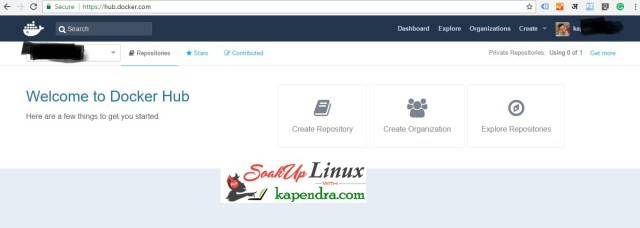

No comments:
Post a Comment